10. Paragraph format I¶
In this exercise, we'll format paragraphs of text by adjusting edge spacing (indentation), line spacing and paragraph spacing, hyphenation at the end of each line, and the like.
To give the necessary format to the text we are going to use the menu
Format... Paragraph...In the Indentation and spacing tab, the following window will appear.
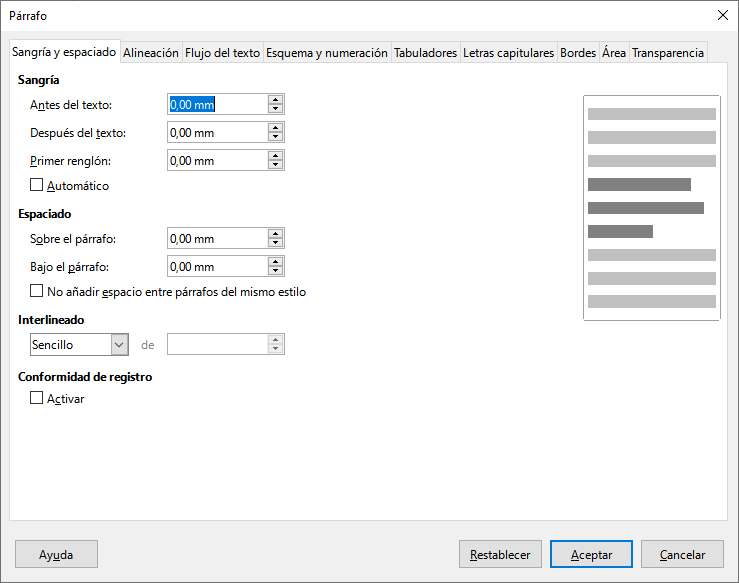
In this window you can choose the indentation space (space between the border and the text), the space before and after the paragraph or the space between lines of a paragraph (leading).
Now we download and open the example document with LibreOffice Writer.
When opening the previous file we will find the following plain text.
The exercise consists of formatting each paragraph of the text to match the instructions that can be read in the following image. This image represents the final result of the exercise.
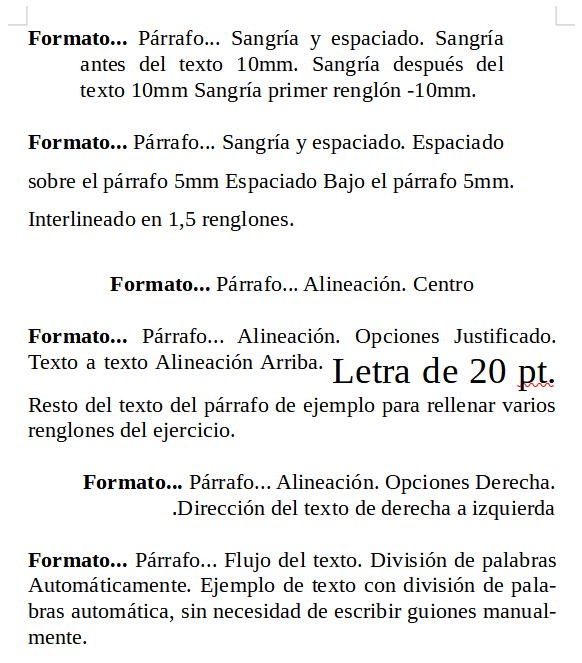
Another way to format a paragraph is to use some buttons on the toolbar.
 Justifies the text on both sides.
Justifies the text on both sides. Left justify the text.
Left justify the text. Justifies the text to the right.
Justifies the text to the right. Center the text in the middle of the page.
Center the text in the middle of the page. Increases the indentation of the text (shifts to the right).
Increases the indentation of the text (shifts to the right). Reduces the indentation of the text (shifts to the left).
Reduces the indentation of the text (shifts to the left). Increases or decreases the leading (space between lines of the paragraph).
Increases or decreases the leading (space between lines of the paragraph). Increase the separation between paragraphs.
Increase the separation between paragraphs. Reduce the separation between paragraphs.
Reduce the separation between paragraphs.