21. Format paint¶
In this exercise we are going to use the "Format Painter" tool to make formatting changes more easily.
First we download and open the example document with LibreOffice Writer.
Next we are going to select the first word with the mouse and we will change its format to bold green with a size of 14pt.
Remember that to change the format of a word we must choose
Format... Characterfrom the menu.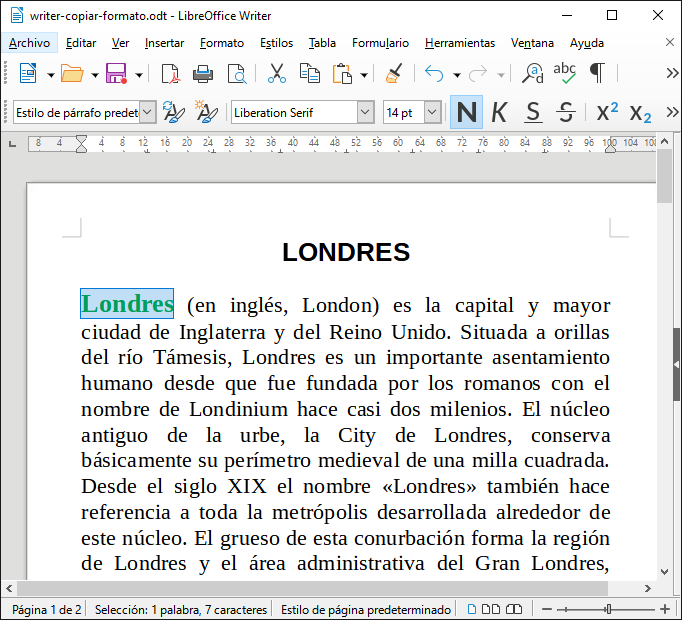
Once the format has been changed and with the word still selected, we are going to click on the copy format button
 .
.Next we select another word with the format brush so that the format is copied.
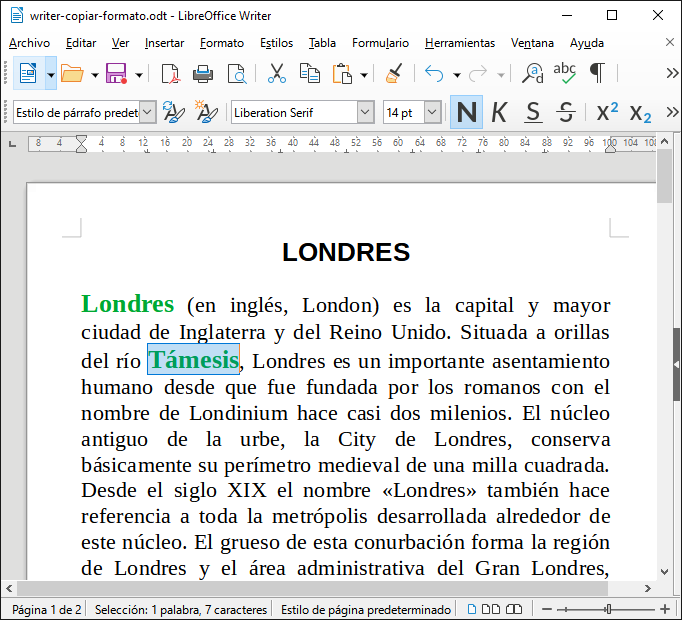
If we want to copy the format several times, we must click twice on the format brush and in this case the brush will remain active until we press the escape key
 .
.Double-click the Format Painter button and copy the formatting into eight words of the text. When you're done, press the escape key
 .
.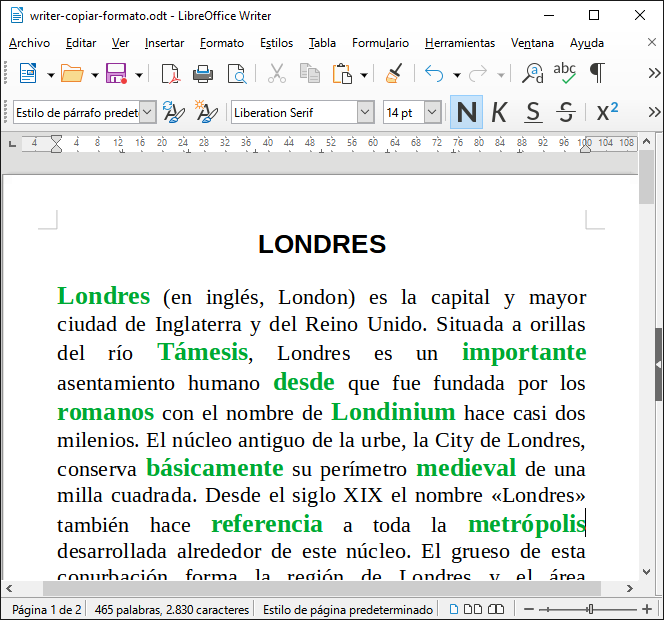
Credits¶
The text used in this exercise is based, with changes, on the Wikipedia article on London , under the CC BY-SA 3.0 license